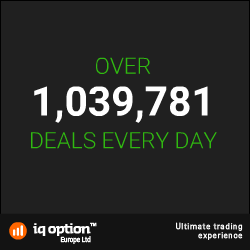Formatting Prices with a “Numeric Picture Switch”
Numbers don’t always automatically display with the correct formatting (currency, decimals, etc.). To fix that:
- On your original source document (before completing the merge), right-click on the field and select “Toggle Field Codes.”
- It will look something like this (where “Price” is your particular field name):
{ MERGEFIELD “Price” }
- Place your cursor before the closing bracket and type:
\# $,#.00(There is a space between the first # and the $.)
- It should now look like:
{ MERGEFIELD “Price” \# $,#.00 }
- Right-click on the field name once again and select “Toggle Field Codes” to return to the original view. Your prices should now display appropriately.
What do the Symbols Mean?
\# - Begins the “switch” which tells the document to apply formatting to the number.
$ - The character to display at the beginning of the number (in this case, a dollar sign).
, - Indicates that you want commas to designate thousands.
# - The number of number signs (#) typed after the comma indicate the number of digits that should be forced to display.
.00 - Indicates that you want to include a decimal point to two places with each number. Anytime a number to be merged doesn’t include decimals, it will display with zeros.
 May be you're like me - wants to make life easier by taking shortcuts. And when it comes to making letters, certificates, e-mails, contracts with various recipients and counter-parties with different data but with the same fields, nothing beats Mail Merge function of Microsoft Word, at least for me.
May be you're like me - wants to make life easier by taking shortcuts. And when it comes to making letters, certificates, e-mails, contracts with various recipients and counter-parties with different data but with the same fields, nothing beats Mail Merge function of Microsoft Word, at least for me.