|
|
What is In It and Why Shoul I Use It?
If ever you are looking for ways to have your custom e-mail named after your favorite domain name, this is the perfect way.
Say for example, in my case, I have this http://ocalundan.info domain, I can have my ooc@ocalundan.info e-mail address using this new e-mail forwarding of WordPress. The e-mail sent to that custom e-mail address will be sent to my existing e-mail address that I specified, say, ocalundan@gmail.com.
Actually, there is another way of doing this but it involves tweaking the details of your domain in your domain service provider. You can use gmail.com to host these up-to-10 e-mails, like what I did. But if you did this alternative, WordPress e-mail forwarding will be disabled. 10 e-mails is better than just 5 anyway. Unlike e-mail forwarding however, the e-mails received in these custom e-mail addresses will be received in your new inbox in gmail.com platform. But then the set-up is a bit complicated.
So why bother if you can just use this simple set-up using WordPress e-mail forwarding?
How will I Use this E-mail Forwarding Feature?
To get started, go to Store → Domains in your dashboard. If you already have a custom domain, you’ll find the new Manage Emails link next to it. If you don’t have a domain yet, you can add one now from the same page.
Enter the new email address you want to create in the first field, and the destination email address in the second field. This way, instead of setting up a new email service, you can keep reading and writing your email like you always did. Any email sent to your new address will arrive at the address you specify.
To make it work you should enter the new email address you want to have in the first field, and your existing email address in the second field.
Email forwarding supports up to five forwarding rules. For example, you can create custom email addresses for up to five people, or create up to five custom email addresses to redirect to the same email (such as sales@yourdomain.com, support@yourdomain.com, warehouse@yourdomain.com.)
If you already set up a third party email provider on your domain, e-mail forwarding will be disabled.
See the related announcement by WordPress, Click Here.
You find this information useful? Hit "Share" so others would know as well. :)
Enter the new email address you want to create in the first field, and the destination email address in the second field. This way, instead of setting up a new email service, you can keep reading and writing your email like you always did. Any email sent to your new address will arrive at the address you specify.
To make it work you should enter the new email address you want to have in the first field, and your existing email address in the second field.
Email forwarding supports up to five forwarding rules. For example, you can create custom email addresses for up to five people, or create up to five custom email addresses to redirect to the same email (such as sales@yourdomain.com, support@yourdomain.com, warehouse@yourdomain.com.)
If you already set up a third party email provider on your domain, e-mail forwarding will be disabled.
See the related announcement by WordPress, Click Here.
You find this information useful? Hit "Share" so others would know as well. :)
|
|


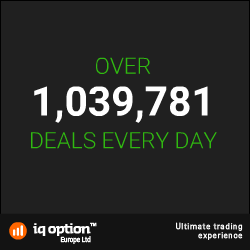



2 comments:
I really appreciate your post and you explain each and every point very well.Thanks for sharing this information.And I’ll love to read your next post too.
US Mail Forwarding Address
Looking for wordpress templates? Go https://wordpresstemplates.ch/
Leave a Reply